🎨 Image Pixel Art Converter
Convert images to pixel art/dot style and apply various retro palettes
Settings
Upload Image
Click or Drag
Preview
Upload an image and
click Convert
User Guide
- Pixel Resolution: Lower for more dot feeling, higher for detail (16-512px)
- Color Palette: Auto extracts colors from image, Retro uses classic game palettes
- Scale Up: Final image size (2x-16x)
- Outline Emphasis: Emphasize pixel boundaries for sharper dot feeling
- Pixel Grid: Display grid lines on each pixel (cannot be used with outline)
- Supported Formats: JPG, PNG, GIF, WebP (max 10MB)
Want to transform an ordinary photo into retro game-style graphics? The image pixelation tool is the perfect solution! Experience the magic of turning regular photos into charming pixel art with just a few clicks. Ready to travel back to the nostalgic graphics of Game Boy and NES era?
What Makes Image Pixelation So Appealing?
Retro aesthetics are all the rage these days! Pixel graphics from 80s-90s game consoles are simple yet mysteriously captivating. Images rendered with limited pixels and colors possess a unique beauty distinct from modern high-resolution imagery. When you pixelate a photo, realistic details fade away, but the result becomes more striking and artistic.
You can use it for various purposes: social media profile pictures, game character creation, design elements, and more. Pixel art is even widely used in clothing and accessory designs!
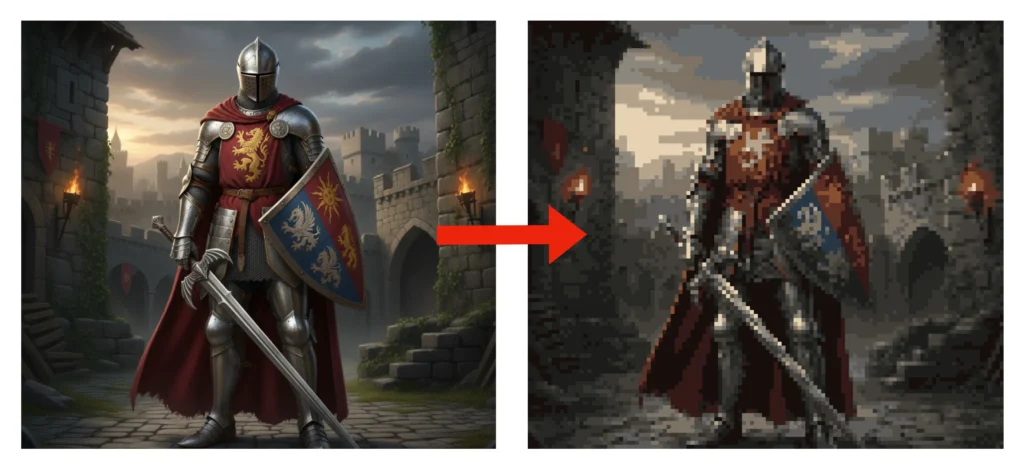
Key Features of the Image Pixelation Tool
1. One-Click Image Upload
Start immediately without complicated registration or installation. Simply drag an image to the upload area or click to select a file! Supports JPG and PNG files up to 5MB. Upload your photos or illustrations with ease.
2. Adjustable Dot Size (0.5px Increments)
Fine-tune the dot size from 1px to 50px in 0.5px increments. Smaller dots create more detailed pixel art, while larger ones produce more abstract images. Adjust to match your desired style!
At 1px, the result is nearly identical to the original. Around 10px gives you proper pixel art, while 20px and above creates highly abstract imagery. Move the slider and see results in real-time!
3. Color Limitation
Want authentic 8-bit or 16-bit game console vibes? Limit the color palette. You can reduce colors anywhere from 2 to 256. Fewer colors mean a more retro feel! Game Boy used 4 colors, while NES used about 54.
Reducing colors merges similar hues and creates sharper contrast, mimicking classic game graphics. Around 64 colors gives a nice retro feel, while 16 or fewer creates a truly vintage look!
4. Grid Display Option
Want it to look like authentic pixel art? Turn on the grid display feature. Subtle borders appear between each pixel, enhancing the dot graphic aesthetic. Perfect for pixel art design and pattern creation!
5. Various Effect Options
Create different styles of pixel art:
- Game Boy Mode: Transforms your image with a 4-color green palette, evoking Game Boy nostalgia.
- NES 8-bit: Applies the limited color palette of the Nintendo Entertainment System.
- CGA 16-color: Recreates the 16-color mode of early PC Color Graphics Adapters.
- Sepia: Adds brown tones reminiscent of vintage photographs.
- Black & White: Creates monochrome pixel art.
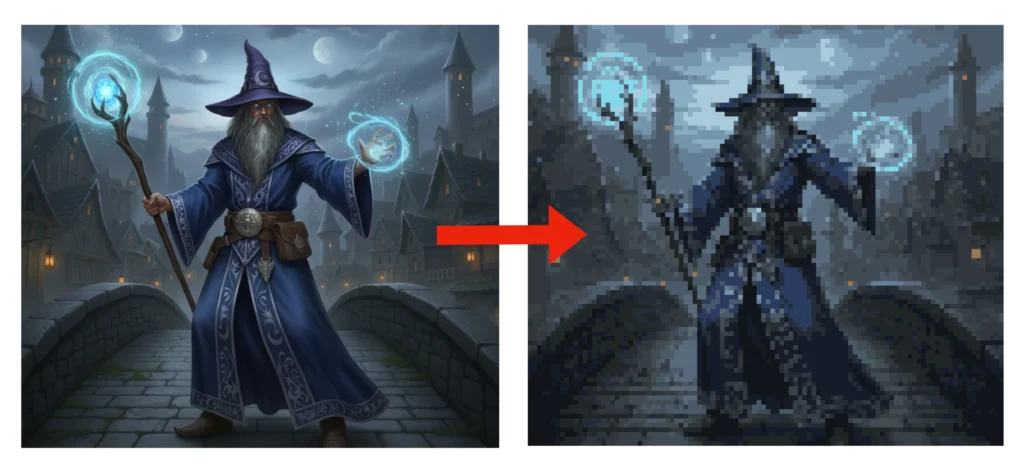
6. Color Palette Extraction
Automatically extracts and displays the main colors used in the converted image. You can view the HEX code for each color, making it easy to use in your design work. Click any color to copy its HEX code to your clipboard.
7. Image Save Function
Once you’re satisfied with the result, download it in PNG format. Save the pixelated image as-is or convert to high-resolution PNG for various uses.
Who Needs This Tool?
Game Developers and Designers
Perfect for creating retro-style games or needing pixel art assets. Quickly pixelate characters, backgrounds, items, and other game elements. Create game graphics without advanced coding skills!
Graphic Designers
Ideal when retro-aesthetic design work is needed. Convert logos, icons, and illustrations into pixel art for a distinctive look. Quickly create mockups when clients request retro concepts.
Social Media Users
Great for those wanting unique, personalized profile pictures or SNS content. Transform ordinary selfies into distinctive pixel art and catch your friends’ attention!
Art Hobbyists
Perfect for those wanting to explore new digital art territory. While creating pixel art from scratch requires time and skill, this tool lets you start quickly!
Retro Game Fans
For those with nostalgia for old games, transform your photos or favorite images into game-style graphics. Enjoy converting them to vintage console styles!
Use Cases for Image Pixelation Tool
Creating SNS Profile Pictures
When you’re tired of ordinary profile pictures, try converting to pixel art. Stand out with a uniquely styled profile picture. Apply the Game Boy effect for an adorable green-toned pixel art profile!
T-Shirt and Mug Designs
Pixelate your favorite photos for merchandise creation. Pixel art’s simplified form is perfect for printing. Convert family or pet photos into pixel art to create one-of-a-kind merchandise!
Game Sprite Creation
Indie game developers can quickly create sprites. Upload real images, pixelate them, and use them in game development. Limiting colors also reduces file size, helping optimize your game!
Retro Web Design Elements
When you want to add retro vibes to websites or apps, use pixelated images as design elements. Create unique UI with pixel art buttons, icons, and backgrounds!
Social Media Content
Need unique content for Instagram, Twitter, and more? Transform ordinary photos into scenes straight out of retro games! Capture your friends’ interest and curiosity.
How to Use the Image Pixelation Tool
Step 1: Upload Image
Click the upload area or drag an image file into it. Supports JPG and PNG formats up to 5MB. Once uploaded, the original image appears on the left.
Step 2: Configure Pixelation Settings
Select dot size, color limitation, grid display, effects, and more. Adjust the slider to find your preferred style. Larger dots look more block-like, while fewer colors create simpler images.
Step 3: Apply
Once you’ve configured all settings, click the ‘Apply’ button. The pixelated image appears on the right. If you’re not satisfied, adjust the settings and apply again.
Step 4: Save
When you get a result you like, click the ‘Download Dot Image’ or ‘Download as PNG’ button to save. The former saves at the current display size, while the latter saves in high resolution.
History and Appeal of Pixel Art
Pixel art originated from video games in the 1970s-80s. Due to technological limitations of the time, graphics had to be expressed in small pixel units. Characters from games like Mario, Pac-Man, and Space Invaders were all created with pixel art.
As time passed and technology advanced, 3D graphics became mainstream, but pixel art remains beloved by many. Even modern games like Minecraft utilize pixel graphics. It’s because of the nostalgic charm they evoke.
Pixel art is an art form that draws maximum expression from limited tools. The process of expressing an object’s essence with few pixels and limited colors is similar to writing poetry. It’s about removing the unnecessary and keeping only the core.
Dot Graphics and Modern Design
With minimalism trending now, the simplicity and clarity of pixel art inspire many designers!
Indie game developers choose pixel art to save costs and time while expressing unique style. Popular games like “Stardew Valley” and “Shovel Knight” showcase pixel art’s appeal brilliantly.
Fashion brands also showcase designs utilizing pixel art. You can find pixel art printed t-shirts at brands like Uniqlo and H&M. Even luxury fashion brand Balenciaga has released products incorporating pixel art elements.
Create Your Own Pixel Art
The image pixelation tool can be a great starting point for taking your first steps into pixel art. Upload various images and experiment with different settings to see what results you get. What starts as simple fun might turn into a deep fascination!
Once you understand the basic principles of pixel art through this process, you can later create your own works by drawing each pixel individually. Using professional pixel art software like Aseprite or Piskel is also a great approach.
Ready to start? Pick a favorite photo from your phone’s gallery and upload it. With just a few clicks, your very own retro pixel art will be born! See for yourself how ordinary photos transform!
Conclusion
The image pixelation tool is a wonderful tool that lets anyone easily experience the charm of pixel art. Without complex technical skills, you can convert ordinary photos into distinctive pixel art with just a few clicks.
It’s free to use and designed with a simple interface, making it easy for anyone. Start now! See how the ordinary images in your photo gallery transform.
Turn back time with a single button and step into the world of nostalgic game consoles. Experience the magic of ordinary photos transforming into retro game characters in seconds! Starting today, you too can become a pixel artist!